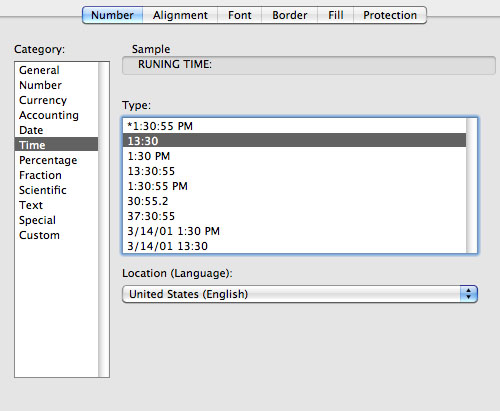Home
Home
 Products
Products
 Store
Store
 Forum
Forum
 Warehouse
Warehouse
 Contact Us
Contact Us


|
my profile | my password | search | faq & rules | forum home |
 
|
|
|
This topic comprises 4 pages: 1 2 3 4 |
| ||||||||||||||||||||||||||||||||||||||||||||||||||||||||||||||
| All times are Central (GMT -6:00) |
This topic comprises 4 pages: 1 2 3 4 |
|
 Printer-friendly view of this topic Printer-friendly view of this topic
|
Powered by Infopop Corporation
UBB.classicTM 6.3.1.2
The Film-Tech Forums are designed for various members related to the cinema industry to express their opinions, viewpoints and testimonials on various products, services and events based upon speculation, personal knowledge and factual information through use, therefore all views represented here allow no liability upon the publishers of this web site and the owners of said views assume no liability for any ill will resulting from these postings. The posts made here are for educational as well as entertainment purposes and as such anyone viewing this portion of the website must accept these views as statements of the author of that opinion and agrees to release the authors from any and all liability.